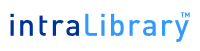 |
IntraLibrary Upgrade Guide: Version 2.7 |
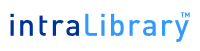 |
IntraLibrary Upgrade Guide: Version 2.7 |
| 1. | Shutdown intraLibrary |
| 2. | Copy intraLibrary Database |
| 3. | Replace Web Application |
| 4. | Update Email Templates |
| 5. | Configuring IntraLibrary Properties |
| 6. | Start intraLibrary |
Shutdown the current instance of IntraLibrary. You can do this by either shutting down the application server that IntraLibrary is running on, or by undeploying the web application itself. You will have to restart the application server later, so shutting down now is preferred. If you are using Tomcat and are unsure about stopping and starting, see here for more help.
We strongly advise that you make a copy of your IntraLibrary database. If you are using MySQL and are not sure how to back up the database see here for details.
The basis of the intraLibrary web application is the intralibrary.war file file. You can put this archive anywhere on the server, but we'd recommended it to be on the same physical volume as the application server (Tomcat).
To avoid confusion between the new and old versions of the web application, rename the previous war file to intralibrary_old.war. Once you are satisfied that the new version of intraLibrary runs correctly the old war file can be removed completely.
There are some new email templates provided in this release. These can be found within the config/emailTemplates directory of the installation package.
The new templates that should be copied across are:
Ensure that the templates named above are copied across from all the language sub directories too (e.g. en/stageChangeObjectOwnerEmail.txt).
There are no changes to the properties in this release.
It's now time to start the application. The first time that IntraLibrary is started, any database changes will be applied on the server to ensure compatibility with the new version. The database changes are fairly minor so the amount of time taken to upgrade should be small.
If you wish to monitor the upgrade process, you can monitor the upgradeReport.log file which can be found in the directory specified as 'configDir' in your properties file. This file will tell you when the process is finished by outputting the line 'finished upgrading'.
If you check the output of the server startup, you should see some text resembling the text below.
**************************************** populating learning object cache with 0 objects... finished populating learning object cache **************************************** application version:2.7(72010) database server version:4.0.18-standard database url:jdbc:mysql://localhost:3306/intralibrary?autoReconnect=true database driver:MySQL-AB JDBC Driver max database connections(0=unlimited):0 max upload file size:49Mb servlet container:Apache Tomcat/4.1.18-LE-jdk14 java version:1.4.2_03 ---------------------------------------- configDir location:/Volumes/projects/intralibrary/config http proxy:no proxy used mail host:mail.company.com admin email:admin@company.com error email:errors@company.com return email:intralibrary1@company.com id prefix:com.comapany.intralibrary1 repository name:intralibrary1 object cache size:250 entry page:browse debug:false reindexOnStartup:true ---------------------------------------- total memory assigned:26Mb maximum memory assigned:112Mb ---------------------------------------- licence assigned to:company max contributors:10 current contributors:1 expires: ---------------------------------------- IntraLibrary started May 01, 2006 10:23:12 AM ****************************************
Assuming that you have no errors in this output then congratulations, you have successfully upgraded to IntraLibrary 2.7.